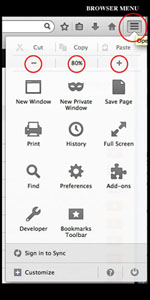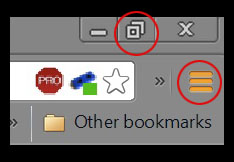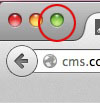Images/info on page cut off
TroubleshootingInternet browsers have the ability to zoom in or out of pages to allow you to view items better. If you are finding that images or columns are not presenting properly in the window, or that the Live Chat widget is overlapping items on your page, it could be because your window size is set too small or you might be magnified too large. The site was designed to be viewed at 100% in a window that is about 3/4 the full size window, although viewing at 80% is recommended for best experience.
EXPANDING PAGE SIZE
There are numerous ways to change the size of your window. Most browsers have the ability to drag the bottom right hand corner to pull the window to the desired size. If you want to auto-expand to a full page, on a PC you can click the 'double page' icon often located at the top right corner of the window (minus is minimize, double page is expand, 'x' is close). On Macs, click the green expand button located in the upper left corner of the window. When you expand the page, you should see the layout of the page automatically adjust to its appropriate layout.
ZOOM IN OR OUT
To zoom in or out, most browsers have keyboard shortcuts. CTRL-0 (apple-0 for Macs) will reset the page to 100%. To zoom in, click CTRL '+' (apple '+' for mac). To zoom out, click CTRL '-' (apple '-' for macs). In older browsers, these settings can be found under the VIEW menu or in newer browsers, there is a 'menu' icon that looks like 3 vertical lines. This icon is often in the upper right hand corner of the window. When you click onto that, you will see a +/- menu that will allow you to click to change the view setting and tell you at what setting the window is currently set.
If you can not find these settings in your browser, do an internet search on how to zoom in/out using the browser that you're using. For example, 'Chrome zoom in'. When you change these settings, it will allow you to view more or less of the page. If you are zoomed in really far, it will cause a lot more scrolling and some features such as pop ups or the chat widget to not act properly.
If after trying these suggestions the page still seems to be cut off or not working properly, please send us screenshots of what you're seeing, along with what operating system and the browser version you are using.
PC - EXPAND WINDOW MAC - EXPAND WINDOW
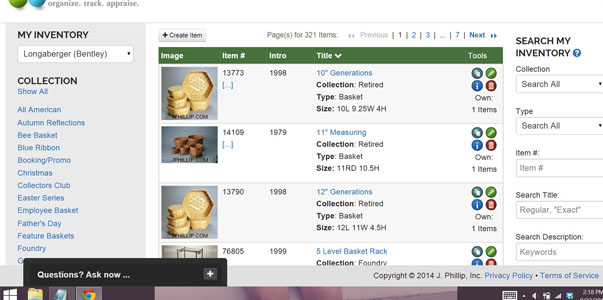
WINDOW TOO SMALL, ZOOMED IN AT 110%
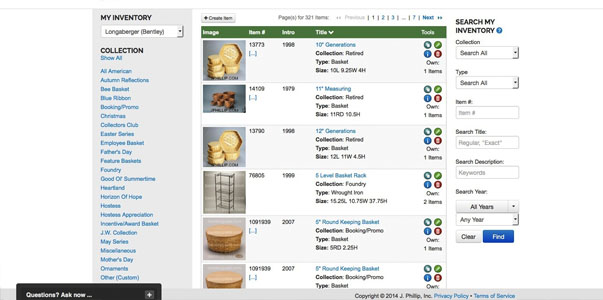
WINDOW FULLY EXPANDED, VIEW AT 80%